How to Create a Professional Headshot in Canva: A Complete Guide
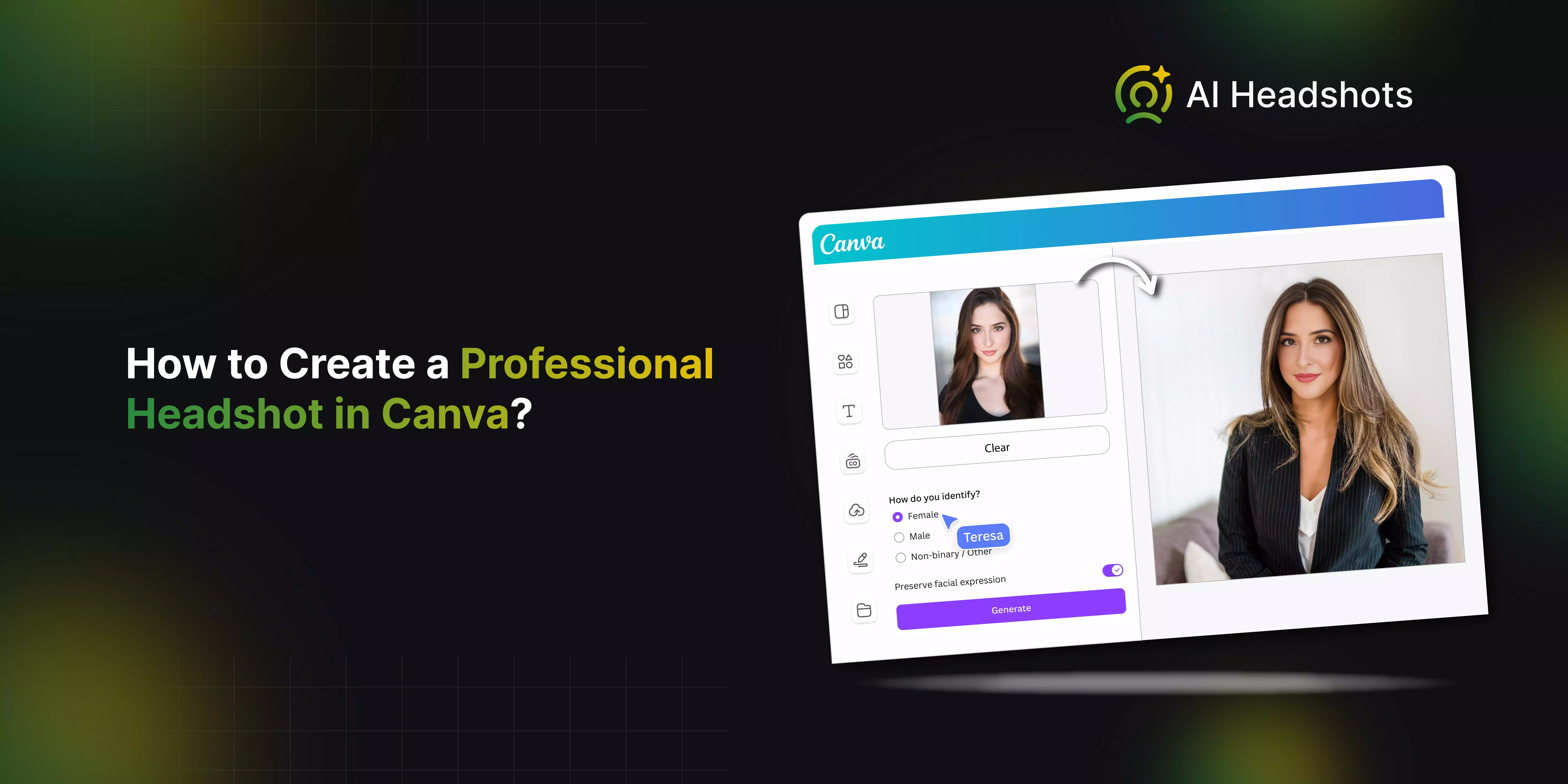

Have you ever wanted to create a professional headshot without the hassle of hiring a photographer or spending a lot of money? Canva offers a fantastic solution, letting you design a high-quality headshot right from your computer or phone. With its easy-to-use tools and templates, you can craft a headshot that looks both polished and professional.
In this blog, we will walk you through how to use Canva to create your perfect headshot. We will explore everything from selecting the right template to customizing your image with Canva's features. Whether you are looking to update your LinkedIn profile or need a fresh look at your website, we have got you covered.
By the end of this guide, you will know exactly how to use Canva to produce a headshot that stands out. We will provide tips to help you make the most of Canva and avoid common pitfalls. Let’s get started on creating a headshot that showcases your best self!
What is Canva AI Headshot Generator?
The Canva AI Headshot Generator is designed to simplify the process of creating professional headshots. Imagine turning a casual selfie into a polished image ready for LinkedIn or your company website, all without needing advanced photo editing skills. This tool provides an easy way to transform your photos into high-quality headshots that look professional and engaging.
Whether you need a headshot for your online profiles or marketing materials, Canva's AI Headshot Generator makes the process straightforward. With just a few clicks, you can achieve a clean, professional look that enhances your digital presence effortlessly.
How to Create Professional Headshots in Canva?
Creating professional headshots in Canva is easier. With its user-friendly tools and features, you can transform your photos into polished, professional images in no time. Let’s start with a step-by-step guide to make your headshot stand out.
Steps to Create Professional Headshots in Canva
Here’s how you can create a professional headshot using Canva, explained straightforwardly:
1. Open Canva
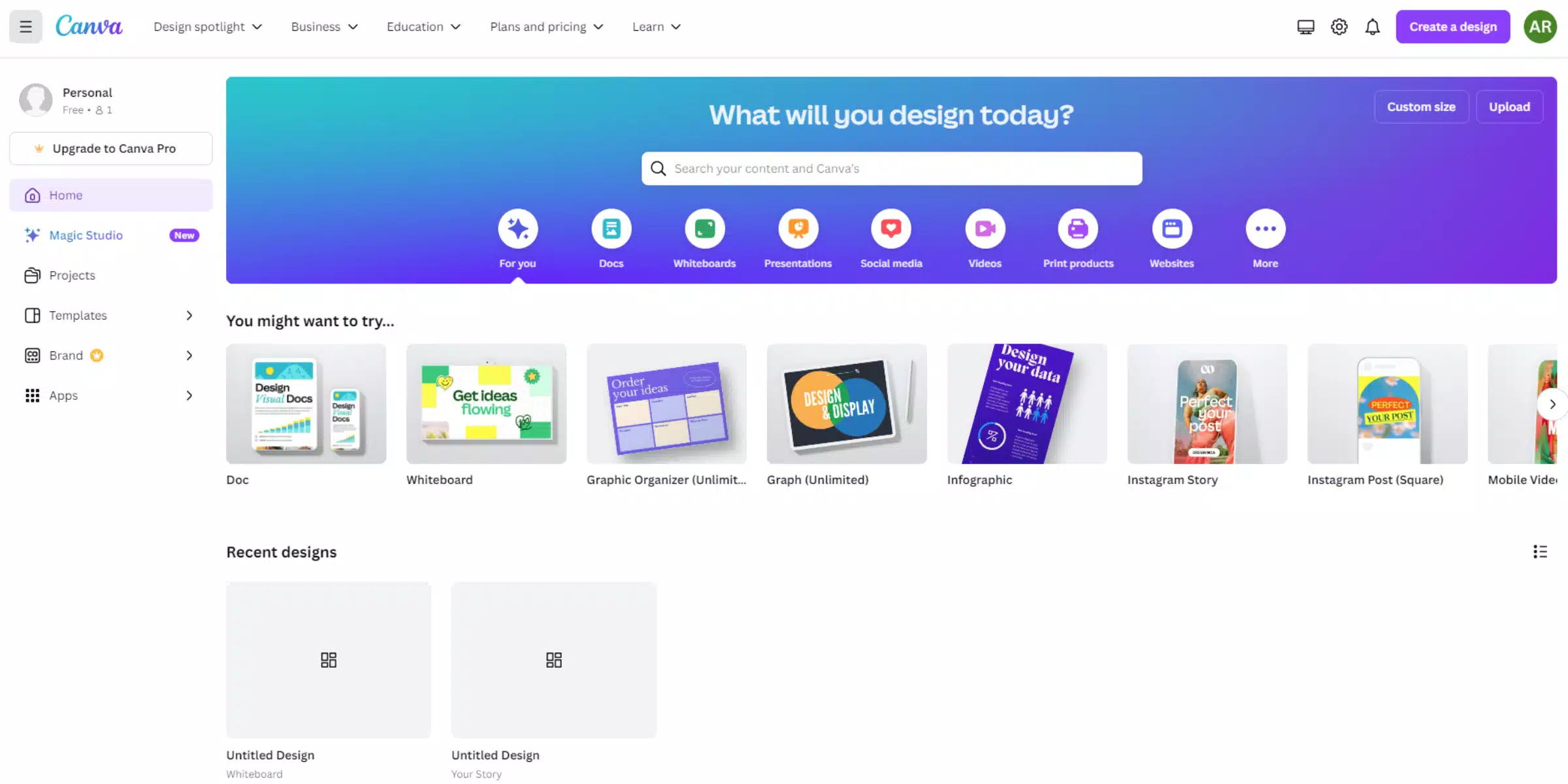
First, open Canva either through its app or website. You can start with a ready-made template to save time or choose a blank layout if you prefer to start fresh.
2. Find the AI Headshot Generator
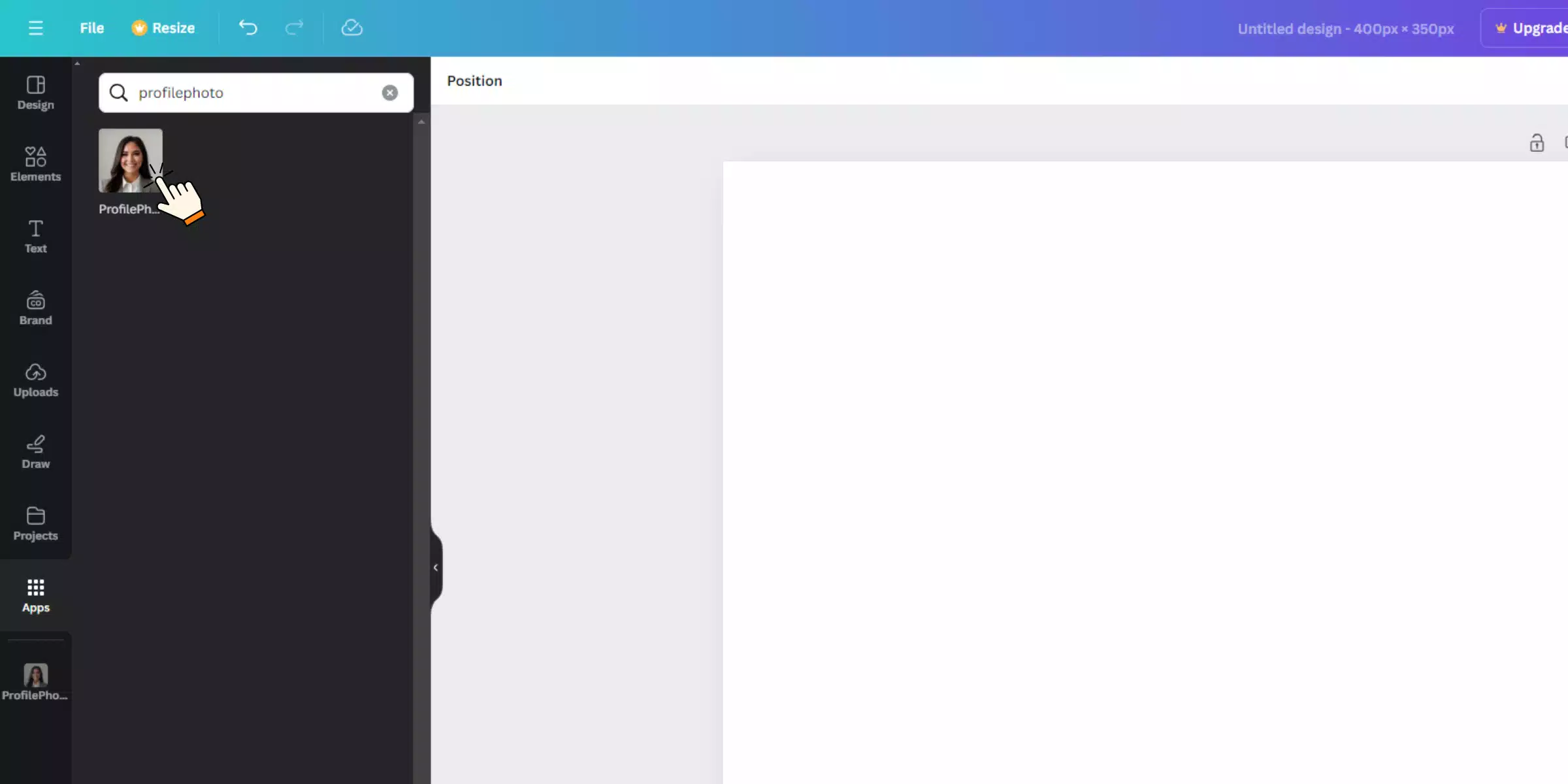
Go to the “Apps” section on the left side of the screen. Search for “ProfilePhoto” in the search bar or find the AI headshot generator tool to help turn your selfie into a professional headshot.
3. Upload and Generate Your Headshot
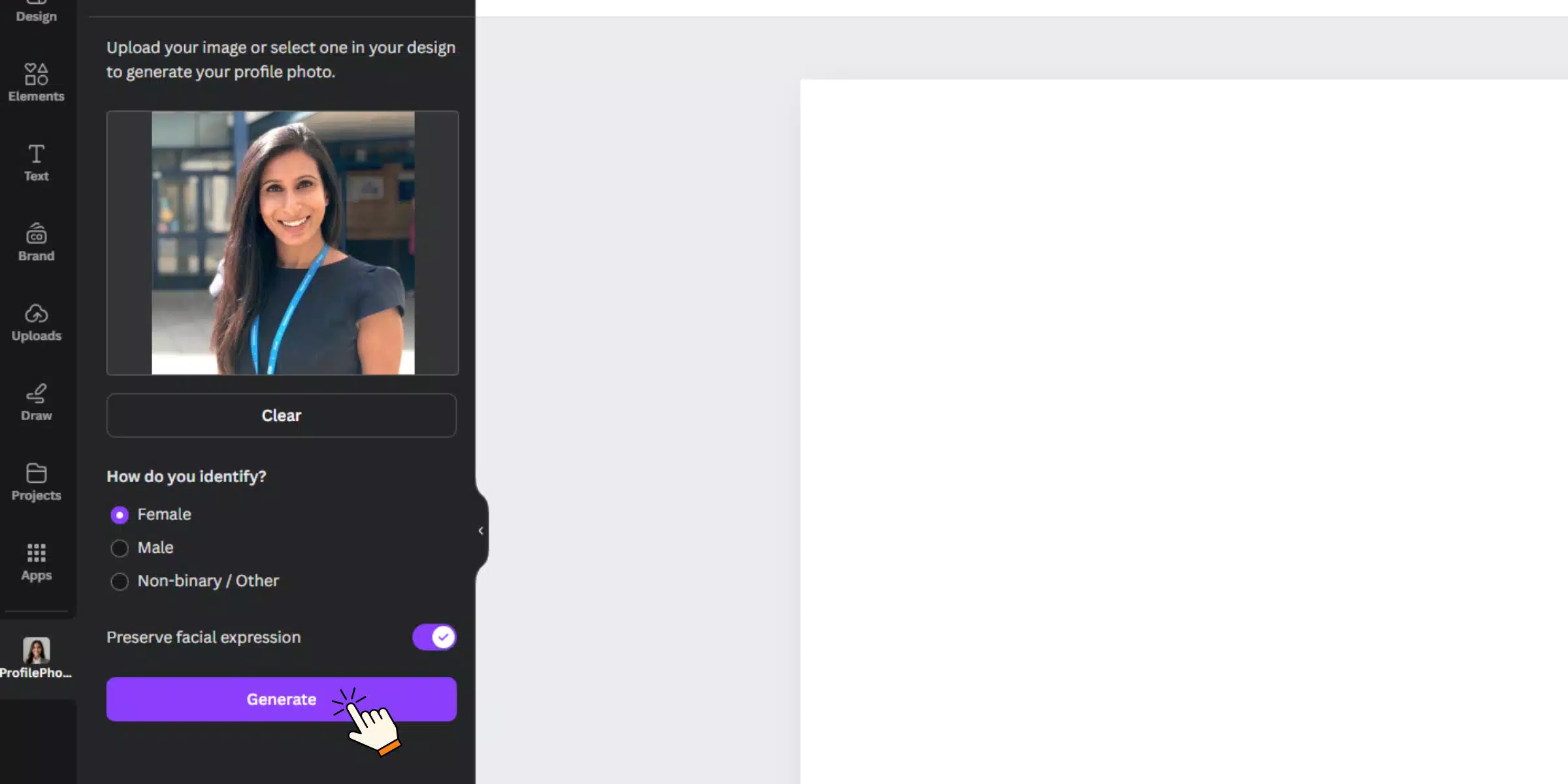
Upload your selfie by clicking on “Choose file.” Select your gender and adjust the toggle to keep your facial expression as natural as possible. Click “Generate” to create your headshot with the AI tool.
4. Fine-Tune Your Headshot
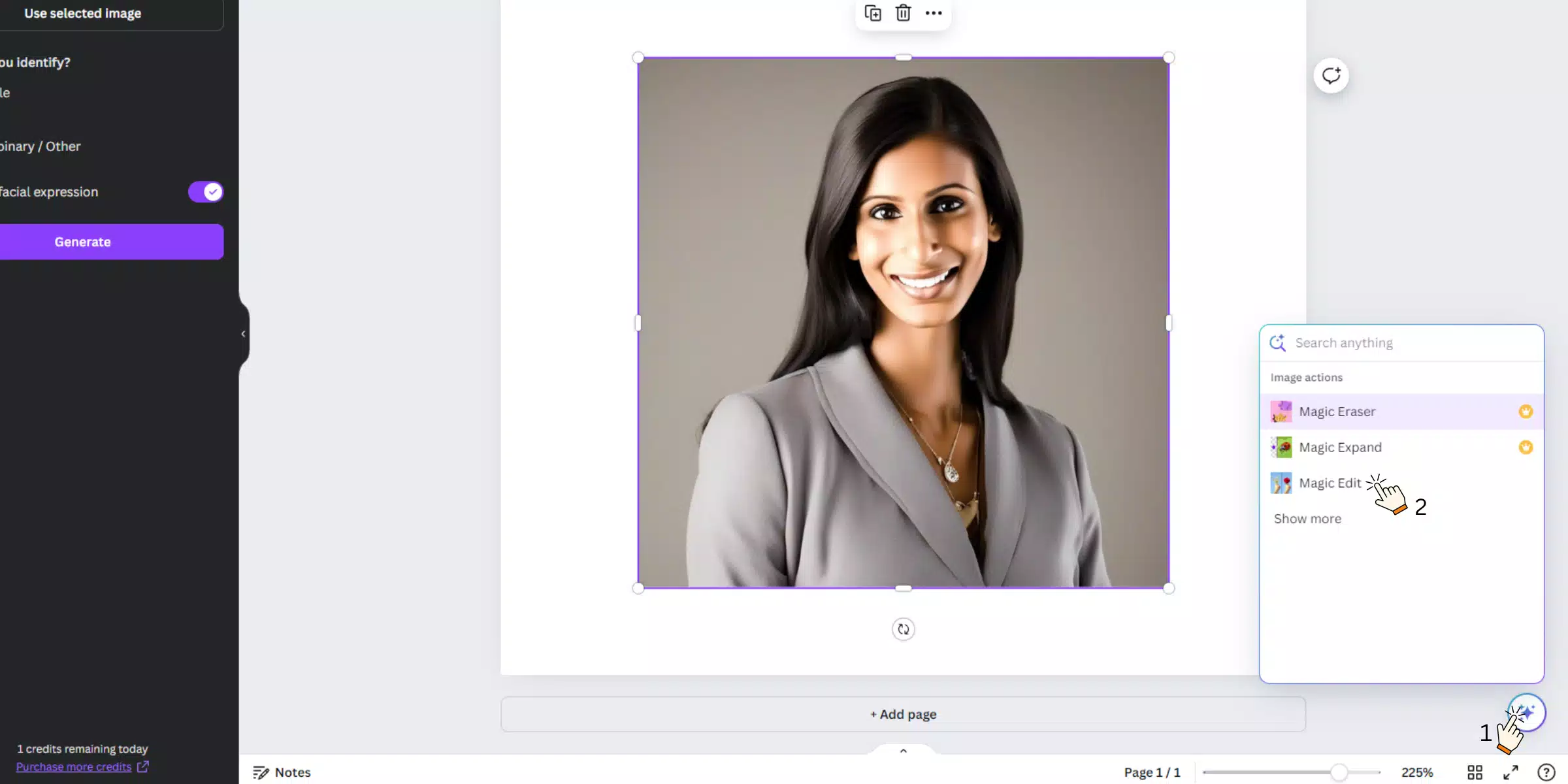
After generating your headshot, you can refine it with Canvas tools. Use “Magic Edit” to make adjustments, “Magic Eraser” to remove unwanted elements (available with Pro), and “Magic Expand” to modify the background if needed.
5. Download and Share
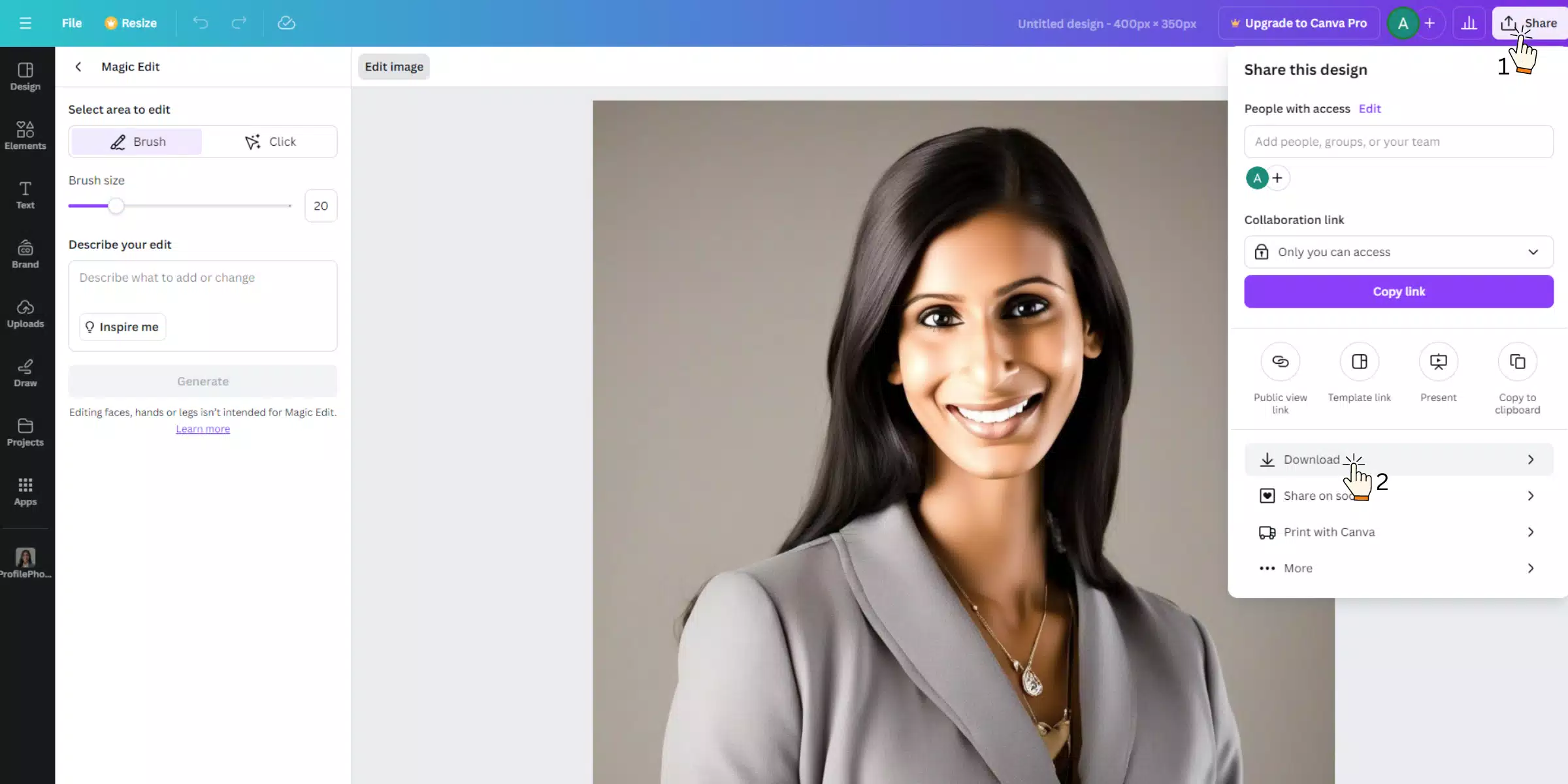
When you are satisfied with your headshot, download it as a high-resolution JPG or PNG file. You can also directly share it on LinkedIn and other social media platforms from Canva, making it easy to update your profiles.
This approach ensures you have a professional-looking headshot with minimal effort.
Elevate Your Headshots With Specialized Tools Beyond Canva
Once you have used Canva to design your headshot, consider taking it a step further with a specialized tool like AIHeadshotGenerator.media. This tool is perfect for refining and perfecting your headshot with ease.
With 48 headshot generations available, you have plenty of options to find the look that’s just right for you. If you are short on time, AIHeadshotGenerator.media delivers perfect headshots in under 60 minutes, so you won’t have to wait long for a professional image. Choose from 12 different styles to match your personal or professional brand, and enjoy peace of mind with a money-back guarantee if it doesn’t meet your expectations. Elevate your headshot with AIHeadshotGenerator.media and make a lasting impression effortlessly.
Steps to Create Headshots using Specialized Headshot Generator?
Here’s how you can create a perfect headshot using an online headshot generator:
1. Upload Your Selfies
Start by uploading 10 or more high-quality selfies. Make sure each photo is front-facing and includes only one person, without hats or accessories, for the best results.
2. Wait For Sometime
Our AI technology will process your photos and learn your unique facial features in about 60 minutes. It’s designed to create headshots that look both professional and true to you.
3. Get Your Professional Headshots
After the AI completes its work, you will receive a set of polished, professional headshots. These images are perfect for enhancing your personal or business profile.
Conclusion
We have explored how to create a headshot using Canva, complete with a step-by-step guide to help you design your perfect image. Additionally, we delved into the benefits of using a specialized headshot generator like AIHeadshotGenerator.media. This tool offers enhanced features such as multiple style options, quick turnaround, and high-quality results, providing a more refined and professional finish. For those seeking more advanced customization and efficiency, a specialized headshot generator is a valuable choice.
FAQ's
A specialized headshot generator uses advanced AI to create professional-quality headshots from your photos. It offers various styles and enhancements for a polished look.
Typically, it takes about 60 minutes to receive your headshots after submitting your photos. The AI processes your images to deliver high-quality results swiftly.
For best results, use front-facing selfies without hats or accessories. Ensure your photos are clear and high-quality to help the AI generate accurate headshots.
AIHeadshotGenerator.media offers 12 different styles to choose from, allowing you to find a look that best fits your professional needs.
Yes, AIHeadshotGenerator.media offers a money-back guarantee if you are not satisfied with the results. This ensures your investment is protected.


